Windows 10 LTSC 2021 / 21H2 OOBE Requiring Internet Connection on 2nd Hand Laptop
Background
Recently I successfully bid on a laptop that was recycled by one of the large mining companies, normally these come wiped clean and this one was no exception. I went to install Windows 10 LTSC 2021 and as I progressed through the OOBE, something strange happened.
There is no option to setup offline
Normally you can yank the network cord and setup the machine completely offline with a local account. This one absolutely refused to let me do this in a manner I had never seen before. Its setup was reminiscent of the absolute hell that is the Windows 11 OOBE.
Why?
It turns out this machine was previously enrolled in Intune and had some flag set (probably in the ACPI tables) that changed the OOBE’s behaviour to require an Internet connection to proceed.
After connecting the Internet, it ran through Autopilot whereupon it became apparent that Rio Tinto had not removed the machine from their directory and suddenly I was staring at their logon page.
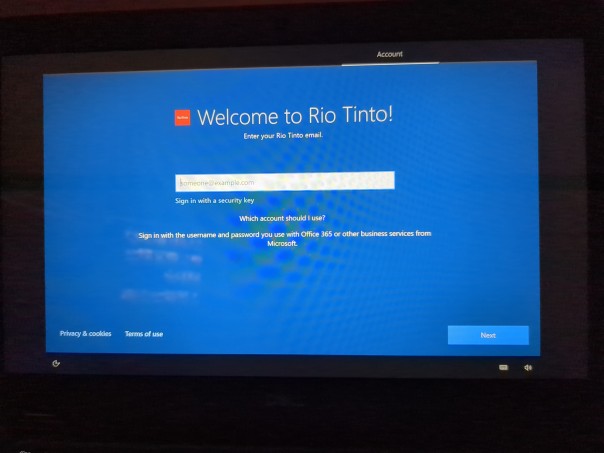
How’d you get around it?
The trick here is to try and get past the OOBE without connecting to the Internet, otherwise Autopilot will run and you’ll be forced to reinstall.
The easiest way to achieve this is to setup an unattend.xml file that skips the OOBE altogether.
In this case, I let Rufus create an unattend.xml file (it’ll prompt you when creating the USB stick, I told it to create a local account) and added some extra properties to the <OOBE> section.
You’ll find the unattend.xml file in \sources\$OEM$\$$\Panther
1<HideEULAPage>true</HideEULAPage>
2<HideOEMRegistrationScreen>true</HideOEMRegistrationScreen>
3<HideWirelessSetupInOOBE>true</HideWirelessSetupInOOBE>
4<HideOnlineAccountScreens>true</HideOnlineAccountScreens>
5<SkipMachineOOBE>true</SkipMachineOOBE>